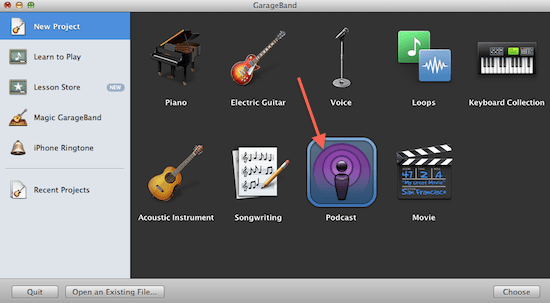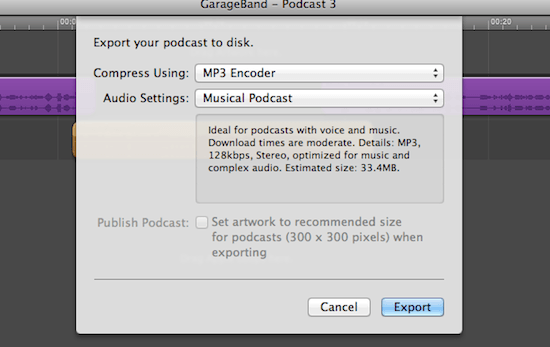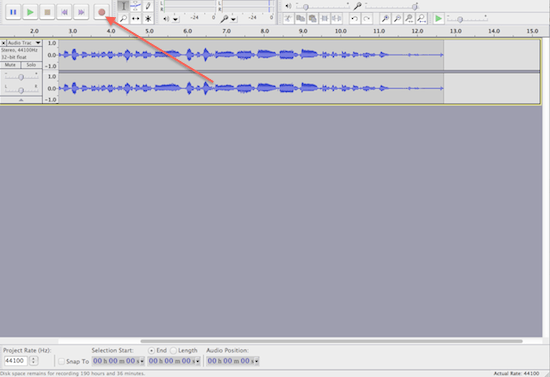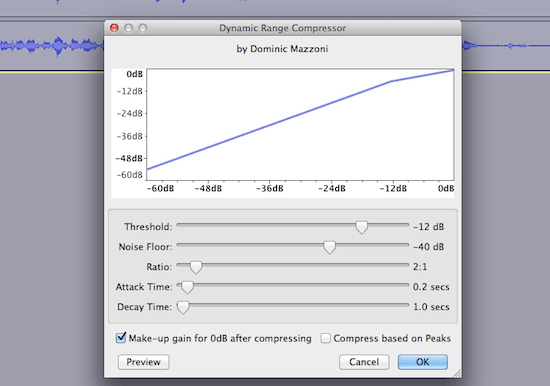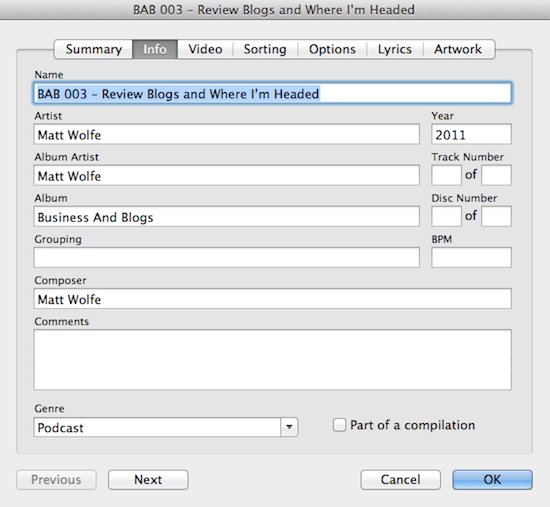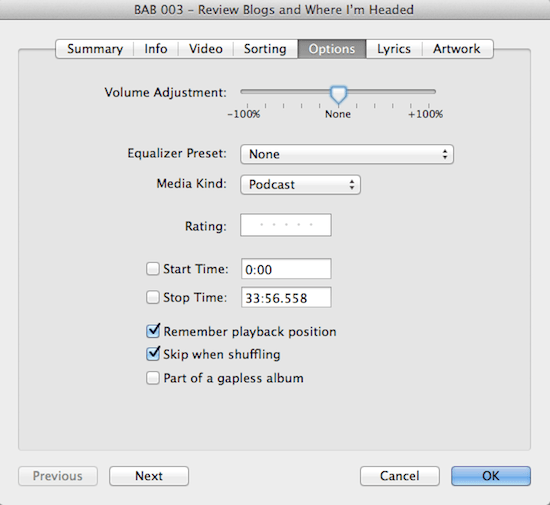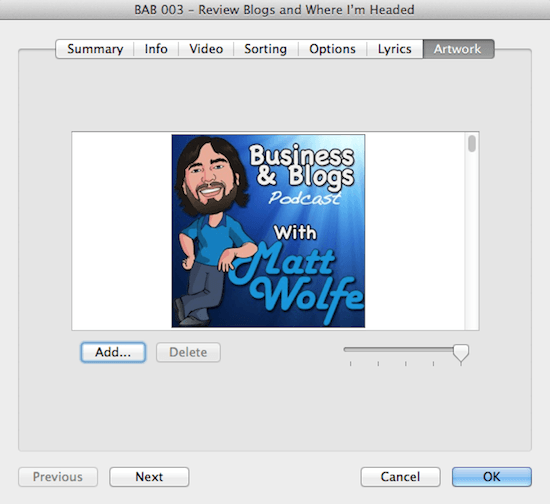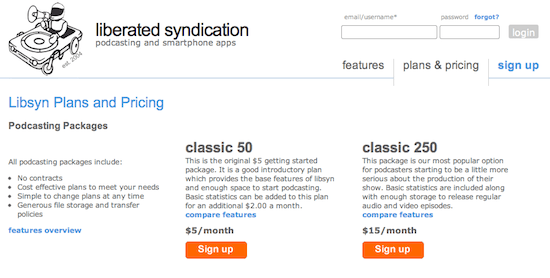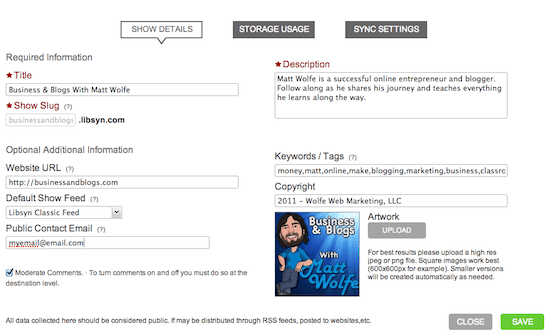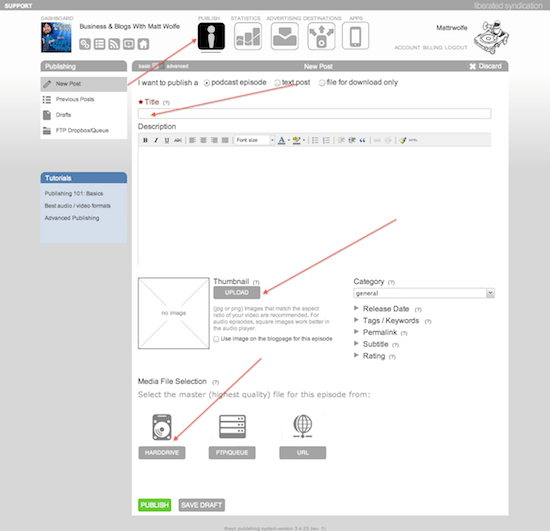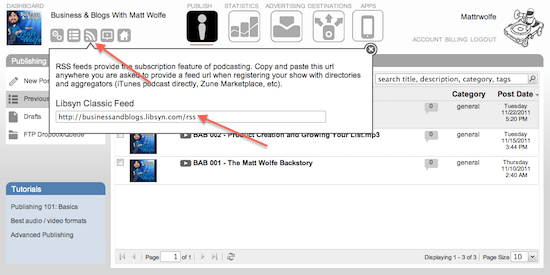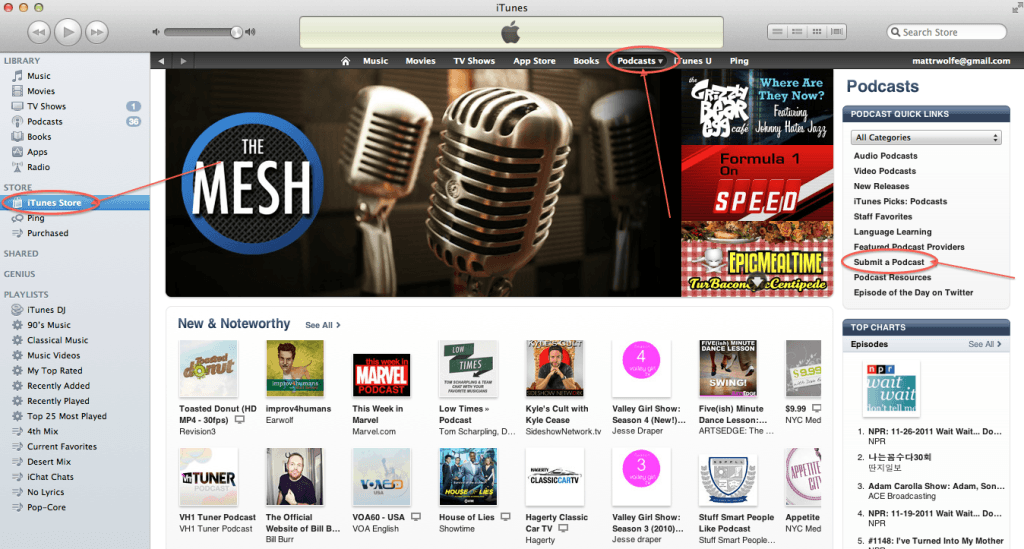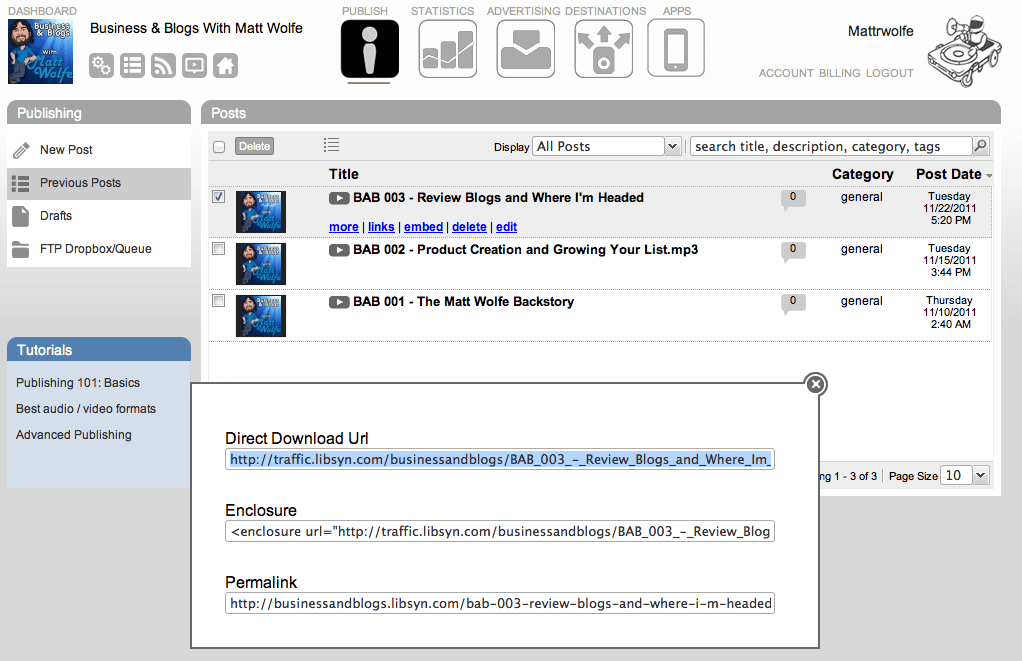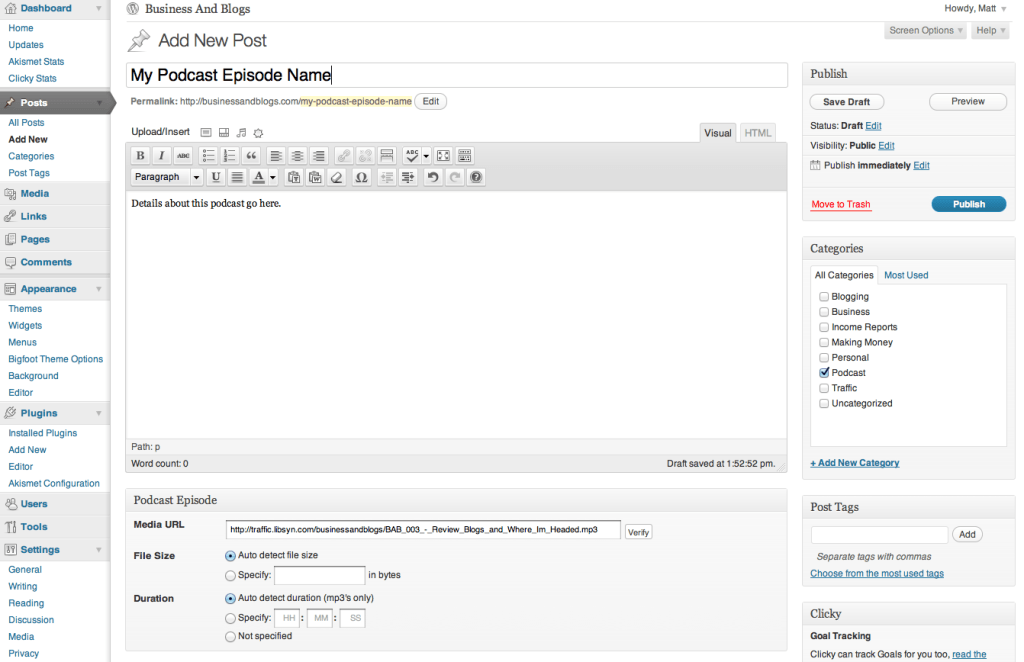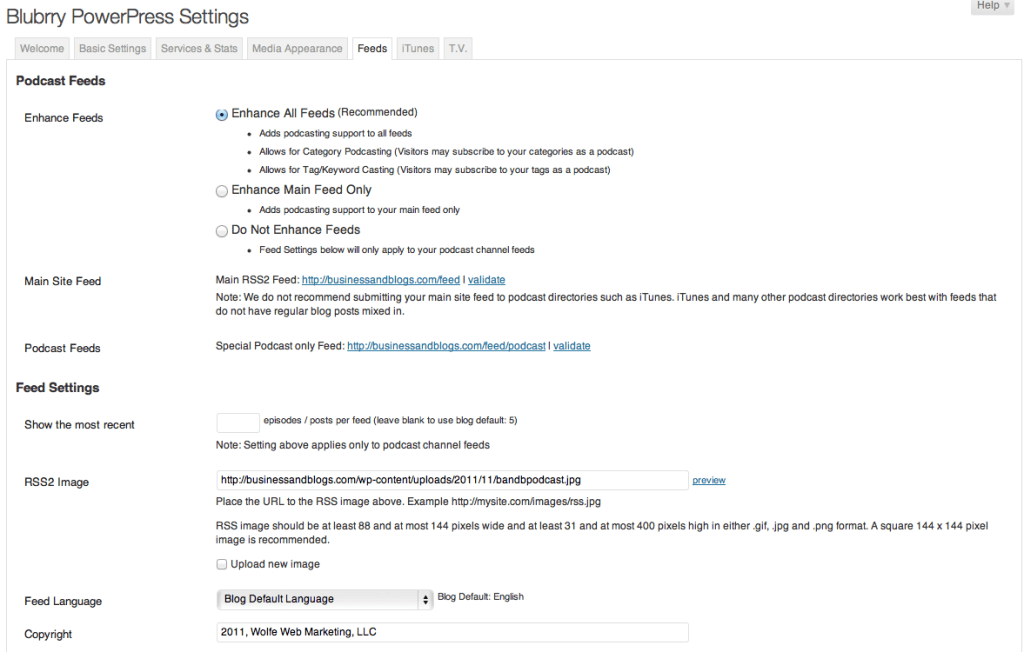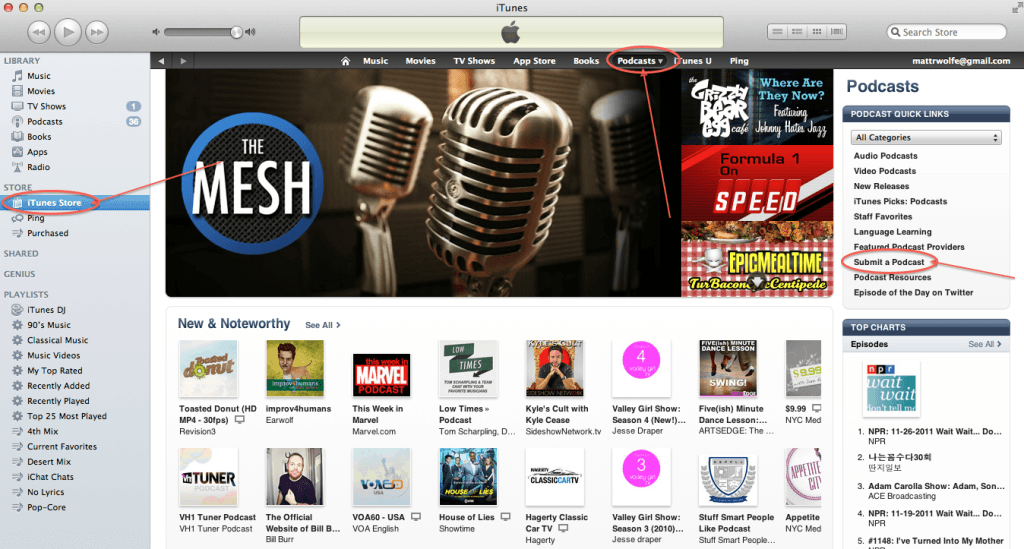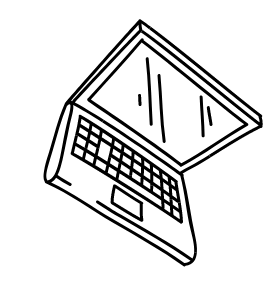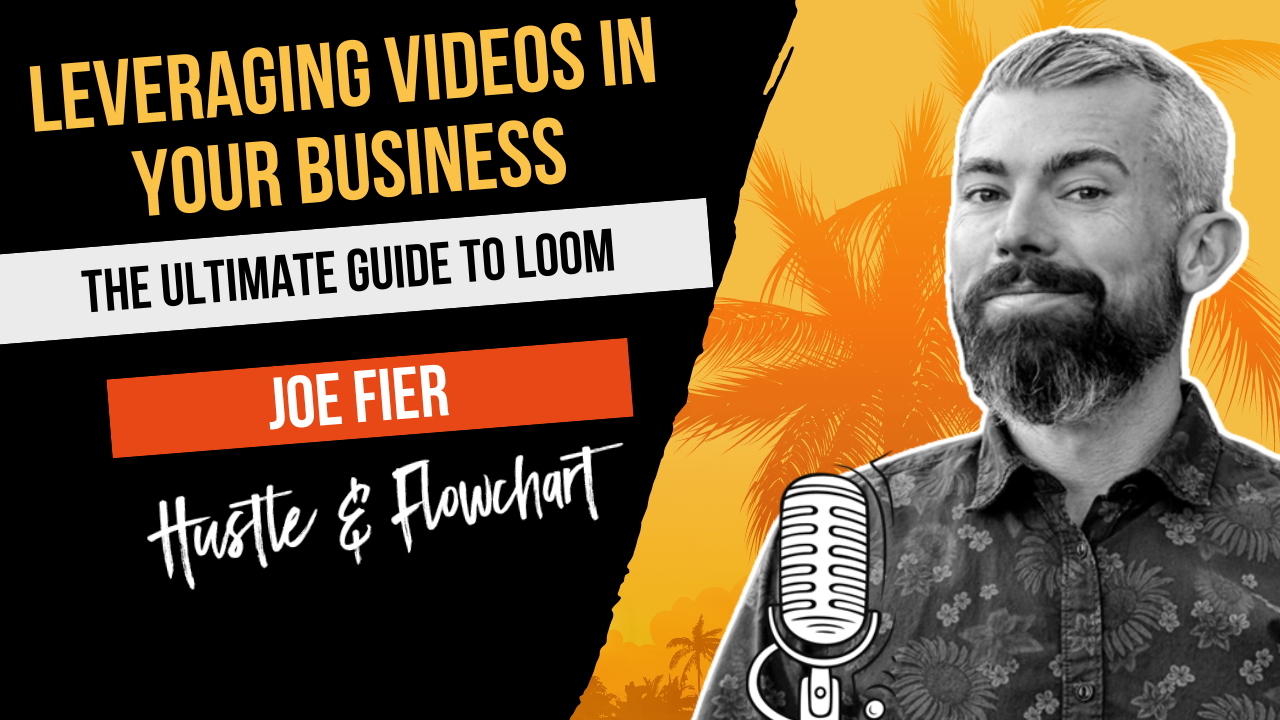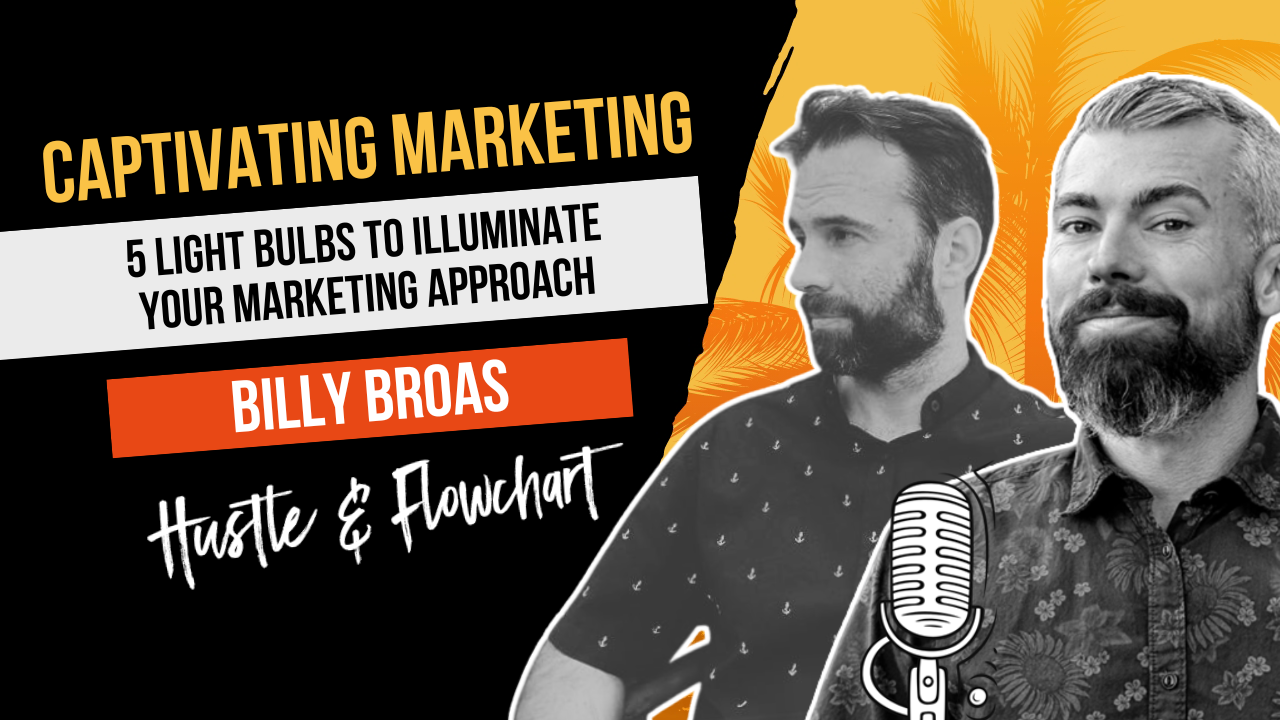As you’re probably already aware of, I’ve been really enjoying creating my podcast lately. It gives me a totally new outlet to unleash anything that I’m currently thinking about and quickly answer every single question that you guys shoot to me. I’ve actually managed to stay pretty consistent with the episodes and the time between episodes always seems to be too long to me. Basically, I love it… It’s quickly becoming a new passion of mine and I can really see myself doing it for a long long time.
It’s really hard to describe why I like it so much. I guess it makes me feel a bit like a radio personality or a semi-celebrity when I hear people talking about how much they enjoy it or when I meet someone in person who tells me that they actually listened to it and enjoyed it. It’s debatable whether or not anything that boosts my ego is a good thing or not but, nonetheless, I’m loving podcasting.
The best way I can think of to show people the thrill of podcasting is to teach exactly how I’m doing it and let you test it to experience it for yourself.
When I recorded my first podcast episode with Joe Fier, probably nine months or so ago, I could not find this info anywhere. I had no idea how to get a podcast online and really had to figure it out through trial and error. I don’t want others to have to deal with that…
So I give you…
How To Make A Podcast
I’ll begin by talking about what equipment is necessary as well as the equipment that I’m using currently to create the podcasts you’ve heard already.
The obvious is that you need a computer, a microphone and a connection to the internet. If you have those three things, there’s no reason that you can’t have a podcast online tomorrow.
Computer
When it comes to computers, I’m personally a Mac guy. I love my iMac and my MacBook Pro. To me, everything just seems to operate so much smoother and is so much more intuitive than on a PC. I know there’s a lot to debate here and both types have their pros and cons. I like Macs but a PC will work just fine when it comes time to knock out a podcast. I’ll teach you how to do it with either type of computer so don’t worry if you’re not on a Mac yourself.
Microphone
I use a Blue Yeti USB mic with a pop-filter to record the audio of my podcast. Personally, I love this set up and think it sounds pretty decent. However, true audio purists believe that you should be using a dynamic XLR mic like the Heil PR40 in to an audio recorder then importing the audio on to your computer later. This eliminates all mechanical noise from your computer as well as reduces echo from the sound bouncing around your room. So far, I think it’s a bit overboard for people just starting out. I’m currently happy with the sound quality from my Yeti so I’ll stick with it for a while. Eventually, once my podcast has thousands of weekly listeners, I’ll consider moving to the next level and upgrading my equipment.
If you really want to start out bare-bones, you’ll probably be fine using your computer’s built-in microphone or an inexpensive USB headset. After all, while the audio quality of the podcast is important, the most important part is that you’re delivering good content. If having an expensive microphone is a barrier to you getting started, don’t let it be. Use what you’ve got now and upgrade over time.
Recording Software
Recording the audio of the podcast is actually really simple on both PCs and Macs. Either way, it can be done with 100% free software. If you’re using a Mac, Garage Band works great for recording the audio, if your on a PC, download a copy of Audacity for free and record directly in to that.
Recording on a Mac
Garage Band has a Podcast mode built right in to it. Select that to get started:
Once you’re in Garage Band and you’ve selected podcast, click on the little “I” in the bottom right corner. In the first column, select “podcasting” and in the second column, select either “male radio” or “female radio”. This is the only effect I use when I create my podcast and I feel that it gives it a pretty professional sound.
Finally, you can simply click the red record button at the bottom of the screen and go to town on recording the podcast.
Once you’re done recording, click “Share” at the top of the screen and the click “Export Podcast to Disk…”. Where it says “Compress Using:”, select “MP3 Encoder” and where it says “Audio Settings:”, select “Musical Podcast”. This will ensure that you have solid sound quality on the finished MP3 file. On the next screen, pick where you want to save the file and let it go…
Recording on a PC
Using Audacity on the PC isn’t quite as intuitive as Garage Band on the Mac. However, it’s still really simple.
Once Audacity is open, simply click on the red record button at the top of the screen and go to town recording your podcast. We’ll add a couple of effects after the recording has finished to give it a more “crisp” professional sound.
After finishing your recording, select the “Effects” menu at the top of the screen. Then select “Compressor”. I typically leave the settings at the default settings. However, you can feel free to play with the sliders and click “Preview” to find out how different settings effect the audio quality.
That’s probably all you’re going to need to do to your audio file. Once you’ve done that, select “File” from the top menu and select “Export”. Save it as an MP3 file. Make sure the bitrate is set to “constant” and 128kbps. Then go ahead and export the MP3 file to wherever you want on your hard drive.
From here on out, the rest of the instructions work on both PC or Mac…
Editing the ID3 Tag
Once you’ve got the podcast recorded, you need to add some extra information to it that iPods, iPhones, mp3 players, and iTunes read to display details of the recording… I do this step inside iTunes.
Open your file in iTunes. You can right-click on it and select “open with” if iTunes isn’t your default MP3 player. Once it’s open in iTunes, right-click on the file and select “get info”. Under the “Info” tab, fill in all of the relevant details.
Next, click on the “Options” tab and make sure that “Media Kind” says “Podcast”.
Finally, click on the “Artwork” tab and add whatever image in here that you want to use as your Podcast’s main image.
That’s it for iTunes. Your audio file is now ready to be put online for people to download.
Uploading your audio
Now that your audio file is done and ready, you need to get it online so that people can discover it and listen to it. You’re a little more than half way done at this point.
At this point, you’re going to need to make a little bit of an investment. You need a place to store the audio files online. I use a service called Libsyn. It’s probably the highest-rated and most talked about hosting for Podcasts. They have several pricing plans to host your podcast and it’s really going to depend on how often you plan on podcasting that will decide which plan you need. The $5/month plan will probably work just fine if you plan on doing only one episode per month. However, if you plan on doing any more than one episode per month, you’re probably going to need to step it up to the $15/month plan to have enough room to host several episodes.
Once you’ve chosen your account type and entered your billing information, you’ll have the opportunity to set up all the details of your Podcast. Fill in all the information about your podcast and click “save” to move on to the next step.
Now it’s time to publish your audio file… Click on “Publish” at the top of the screen. Once you’re on the publish screen, fill in the title, write a description, upload a thumbnail image to represent your podcast, select your edited MP3 file from your harddrive to upload to Libsyn, and then click “Publish” at the bottom of the screen.
Getting it on iTunes
From here, you have a couple paths that you can take…
You can take the feed that Libsyn gives you and put it straight in to iTunes without having any website attached. Or you can create a website to integrate your podcast in to where people can comment and where you can direct traffic to and from your podcast.
The “No Website” Way…
If you want to take this feed directly in to iTunes, simply click on the RSS icon at the top of Libsyn and copy the RRS feed URL.
Next, you’re going to open up iTunes again. Select the “iTunes Store” from the menu on the left. Select “Podcasts” from the top menu in iTunes. Then select “Submit a Podcast” from the menu on the right. On the screen that follows, paste the RSS url in to the box when iTunes asks.
That’s it… Give it between 2 days and a week and your podcast will begin syndicating over iTunes.
The Website Way
If, however, you do want a website associated with your podcast where people can comment and you can direct traffic to and from, there’s a couple more steps to take…
First you need hosting, a domain name, and WordPress installed on the host. I’m not going to dive in to how to do this in this tutorial. I have very in depth tutorials for free on Multiply Authority about how to do these steps. However, if you don’t have hosting yet, I recommend HostGator. If you use the coupon “GrowthHut25”, you’ll receive 25% off your hosting.
Once you’ve got your WordPress website all set up, you need to install a plugin called PowerPress.
Head back over to Libsyn, select “Previous Posts” in the menu on the left, click the button that says “Links” right below the episode you are about to publish, then copy the link inside the box that says “Direct Download URL”.
Now jump back to WordPress and create a new post. Whatever you name this post is what will show up in iTunes. Write a description of the post. This description will show up as the info in iTunes as well as the post content on your website so keep that in mind. Create a new category and call it “Podcast”. Then past the direct download URL that you just copied in to the “Media URL” box inside of WordPress. Click “Publish”.
In the left menu of WordPress, select “PowerPress” then select “Settings”. Click on the tab at the top that says “Feeds”. Where it says “RSS2 Image”, add your podcast’s image. Then copy the URL next to “Podcast Feeds”.
Jump back over to iTunes, select the “iTunes Store” on the left menu, select “Podcasts” from the top menu, and select “Submit a Podcast” from the menu on the right. On the screen that follows, enter the podcast feed URL that you just copied.
That’s it… Give it a couple days for Apple to approve your podcast and you’ll have a fresh podcast inside the iTunes store that’s linked to a blog where people can comment!
Man I wish I had these instructions when I was getting my podcast set up!
Some Bonus Podcasting Tips
1. Make sure that when you record your podcast that you make some show notes and follow the notes. Once you get talking, it’s really easy to get off track from the main subjects that you set out to talk about.
2. Line up some guests to join you on the Podcast. This is an easy way to generate podcast content by having discussions with people that enjoy the same topics you do. Use something like Skype Call Recorder to have and record your conversation via Skype.
3. Do a Google search for Podcast directories. The more directories you submit your RSS feed to, the larger the audience you’ll be able to grow.
4. Tell people about every episode that comes out via your Facebook page, your Twitter page, and your mailing list. Do whatever you have to to promote the show. The larger the audience, the better the show ranks inside iTunes.
5. Encourage people to write reviews in iTunes about your show. The more reviews you have, the better it ranks inside the iTunes store.
6. Encourage people to go back to your blog to ask questions and leave comments. This gives you more content to discuss in your podcast episodes.
That’s about it! That’s what I know about podcasting.
Good luck with your podcasts! I can’t wait to listen.